Here, you will learn how to install Mitchell OnDemand5 v5.8.2 2013 on Windows XP system and how to solve the internal error: 25001.25030 [0x61C6], 1630 [0x65E].
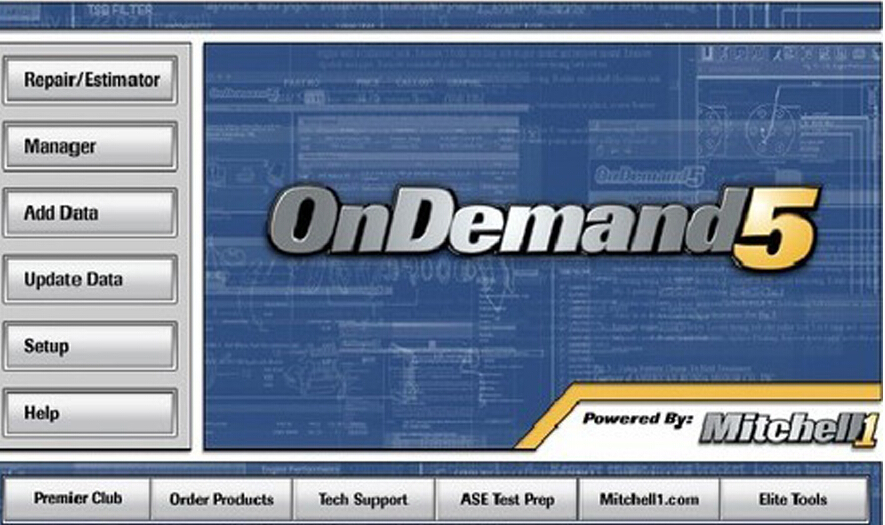
Error message:
Installer information
Internal error: 25001.25030 [0x61C6], 1630 [0x65E]
Solution:
Use Windows XP operating system
Or try to use another working DVD player
How to install OnDemand5 5.8 software:
Step 1 – install Alcohol 120%
Insert the CD-ROM drive and open“MITCHELL 5.8.2 2013 G:”
Unzip Alcohol 120%.rar
Open folder Alcohol 120%/Alcohol 120%, then run setup
Click Next to begin Alcohol 120% installation
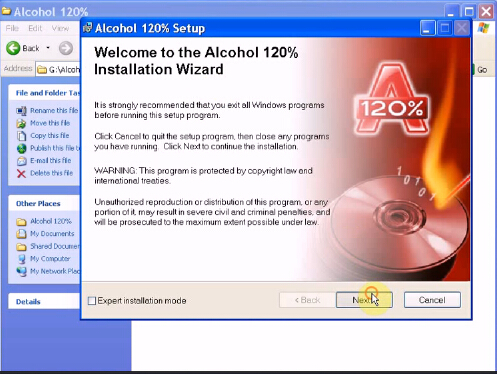
Accept the agreement
Destination folder: click Next
Select features: Moin programs, click Next
Ready to install the application
Installing…
Alcohol 120% installation SUCCESS
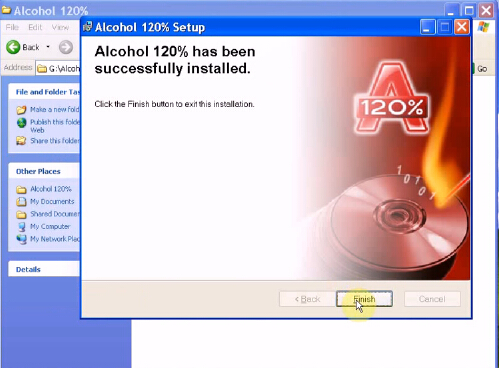
Restart your system now or later
Step 2 – run Alcohol 120%
Run Alcohol 120% on Desktop
Register Alcohol 120%:
1.Open User Manual.txt in G:/Alcohol 120%/Alcohol 120%
2.copy the Code and paste as Serial Number in Registered interface
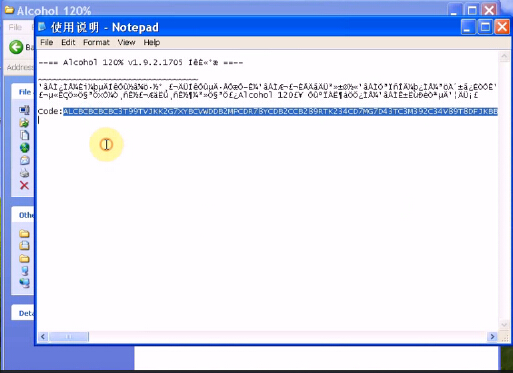
iii. registration successful!
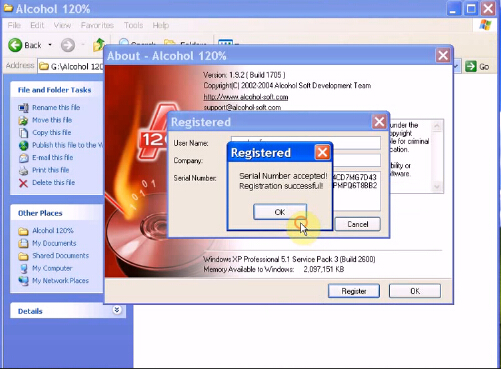
OK to go on
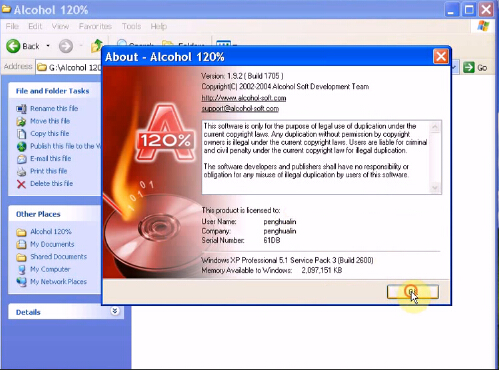
Select virtual Drive in Options
Setup number of virtual Drive: 18, then OK
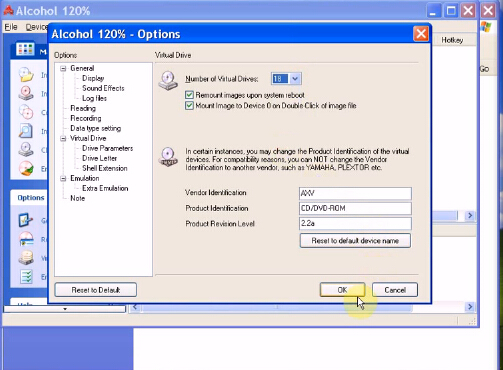
Add image: MITCHELL 5.8.2 2013 G:/mitchell 2013/Mitchell OnDemand 5.9.2_2013…(folder)/MCD_Install_5.8.2.35
Select MCD_Install_5.8.2.35 to Mount to Device: (H:) AXV CD/DVD-ROM(0)
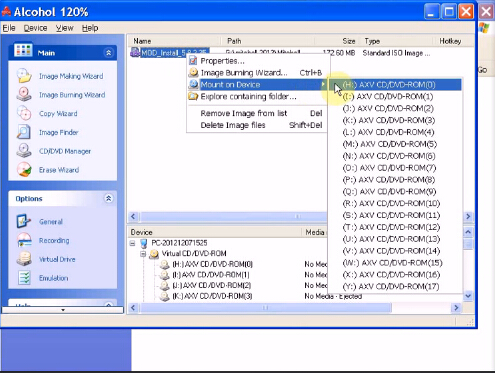
Automatically turn to OnDemand5 setup interface
Click Cancel, then OK for sure
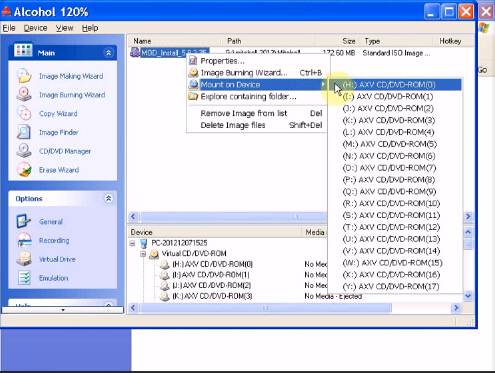
Click Finish to exit the Setup wizard
Step 3 – install NET. Framework 2.0
Open Computer/Install_582 (H:)/setup
Select Install NET. Framework 2.0, then Next
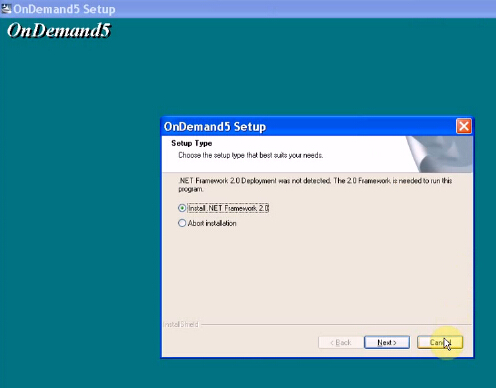
Click Next
Accept the agreement, then click Install
Installing…
NET. Framework 2.0 installation SUCCESS. Click Finish
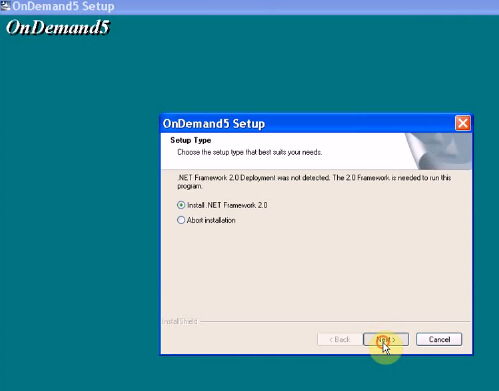
Step 4 – install OnDemand5
Automatically turn to OnDemand5 setup program
Click Next
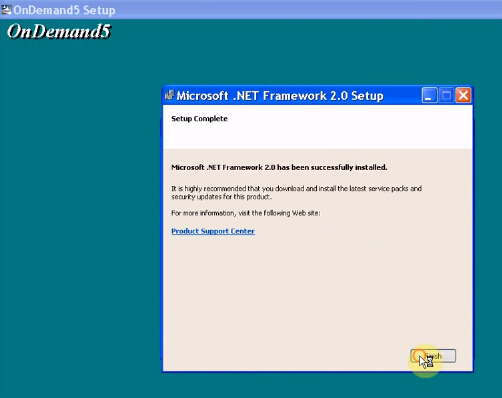
Accept the agreement, then Next
Click Next
Installing…
OnDemand5 installation SUCCESS.
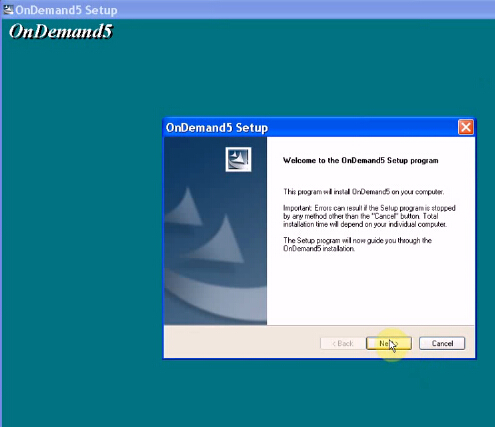
Automatically turn to OnDemand5 interface
No need to add wizard data, so click Cancel
Decline the agreement
Then exit OnDemand5
Step 5 – setup OnDemand5 properties
Open G:/miechell 2013/mitchell 2013/Mitchell OnDemand 5.8.2_2013…(folder)/patch
Copy Od5 application
Open OnDemand5 properties
Find target: C:/Mitchell1/OnDemand5
Then paste (replace) Od5 application
Close OnDemand5 properties
Step 6 – add images&setup in Alcohol 120%
Go to Alcohol 120%
Add image: MITCHELL 5.8.2 2013 G:/mitchell 2013
Select all .rar files, then Open
Select ESTIMATOR 1_31_1A to Mount on Device: (H:) AXV CD/DVD-ROM(0)
Then the same setup as others, Mount on Device: (I:), (J:), (K:)…
Confirm all media status: media present
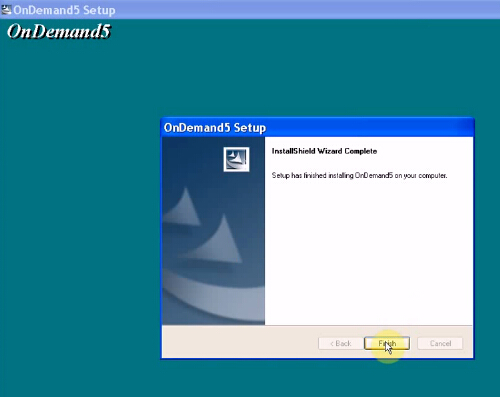
Minimize Alcohol 120%
Step 7 – setup OnDemand5
Run OnDemand5 on Desktop
Accept the agreement
Popup: no available data path, click OK
Click Add data
Tick on Repair and Estimator, then Next
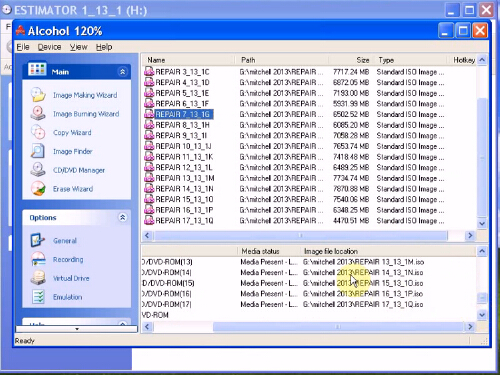
Add data – Repair: select Repair dvd drive I:
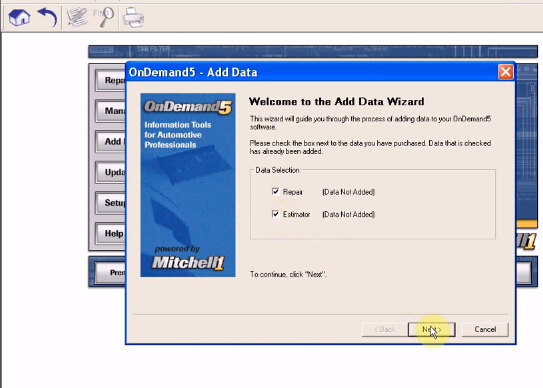
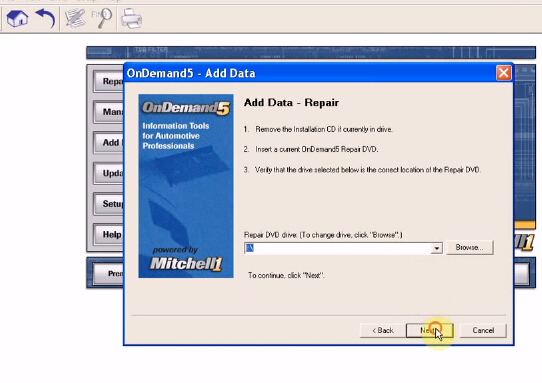
Setup Repair data location:
For data patch you can open Alcohol 120% for reference
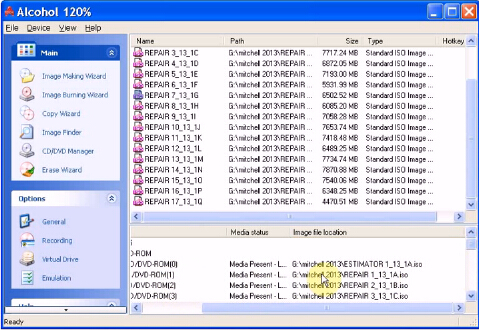
data patch:
Repair 0: I:
Repair 1: J:
Repair 2: K:
…
Repair 17: Y:
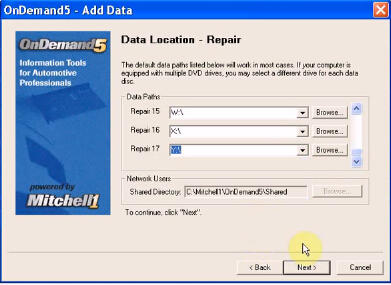
Then Next to Continue
Add Repair data SUCCESS
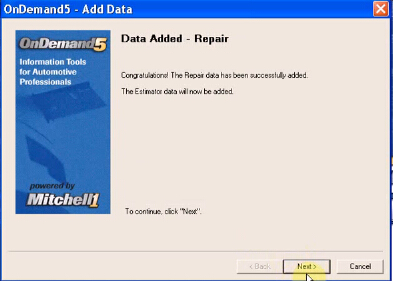
Add data – Estimator
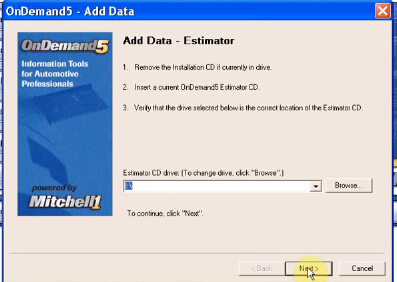
Insert Estimator DVD and Browse to select it, then Next
Setup Estimator data location:
Estimator 01: H
Click Next
Copy Estimator data, click Next
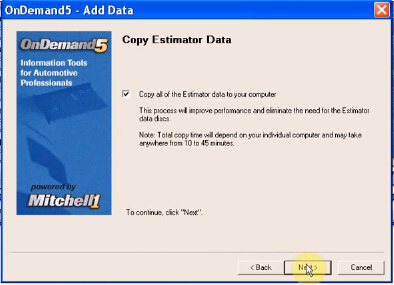
Add Estimator data SUCCESS
Finally start the OnDemand5 program with the button Repair / Estimator. If you need to view or change your settings, add a new product, etc., please contact menu Setup.
Note:
Troubleshooting (problems).
1.If immediately after the launch of an error, first remove the program via the Control Panel ( «Add / Remove Programs»), then locate the file in the Windows directory and delete it OD5.INI. Repeat the installation.
2.If you have problems with displaying information on the maintenance (Maintenance) and / or fails (or does not show entries) when working with the Estimator, switch option «Regional Standards» in “English (USA)”. This is done in the control panel, regional settings ( «Language and Standards»).
:: برچسبها:
ALLDATA 10 ,
53,Mitchell OnDemand,10 ,
53 ALLDATA,2015 Mitchell OnDemand,ALLDATA 10 ,
53 and 2015 Mitchell OnDemand 2 IN 1, ,
:: بازدید از این مطلب : 248
|
امتیاز مطلب : 0
|
تعداد امتیازدهندگان : 0
|
مجموع امتیاز : 0

